🛡️ Privacy Protection
Join millions who trust us for their online security. Get started today!
Our goal is to ensure that our app maintains optimal performance, stability, and security. These updates allow us to incorporate valuable user feedback, stay competitive by introducing new features and enhancements, and adapt to the ever-evolving technology landscape and user needs.
The UI is much smaller now and is customizable. Edit the placement of the apps or delete any you don't use with the customize button.
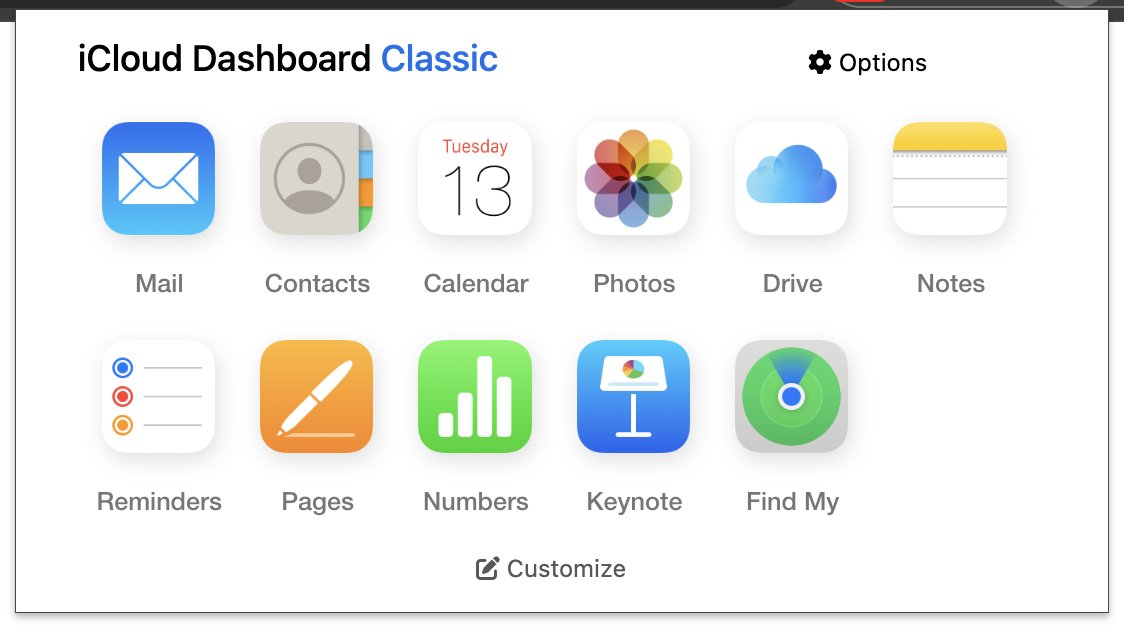
Users in China can choose to use the Chinese version of iCloud.com. This version of iCloud.com is tailored to the needs of Chinese users and includes features like SMS verification and two-factor authentication.
Also along with that new version, iCloud Dashboard Classic is now customizable. Clicking on Customize Apps enters the Dashboard's all new Edit Mode. Edit mode allows you to re-arrange apps on the dashboard or delete any apps you don't use. At any time you may click Reset to restore any deleted apps.
To improve the experience for all our users, we impose some limits on API requests. These limits prevent a single user from making too many expensive calls at once. Exceeding the limits can result in your API access being disabled, so be cognizant of the quantity and complexity of your requests. Currently there are no options to raise the limit on a per-customer basis.
The Marketing API has a limit of 10 simultaneous connections. You'll receive a 429 error if you reach the limit. At exceptionally high volumes, you may receive an HTTP 429 or 403 without a JSON body.
iCloud Dashboard Classic has finished updating itself, and this is the page we use to inform you that it has been updated.
iCloud Dashboard Classic has finished updating itself, and this is the page we use to inform you that it has been updated.